How to Set Up Sponsored Affiliate Links on Your Website
You can set up and enable sponsored links or affiliate links within the content of your articles using UniSignIn's Dynamic Content Insertion experience and UniSignIn's orchestration engine. The links are dynamically inserted into the defined locations based on CSS rules. You can also set up rules in the orchestration engine to deliver the links to specific geographic regions or even based on complex delivery rules and first-party data.
Step 1: Set Up the Experience for the Links
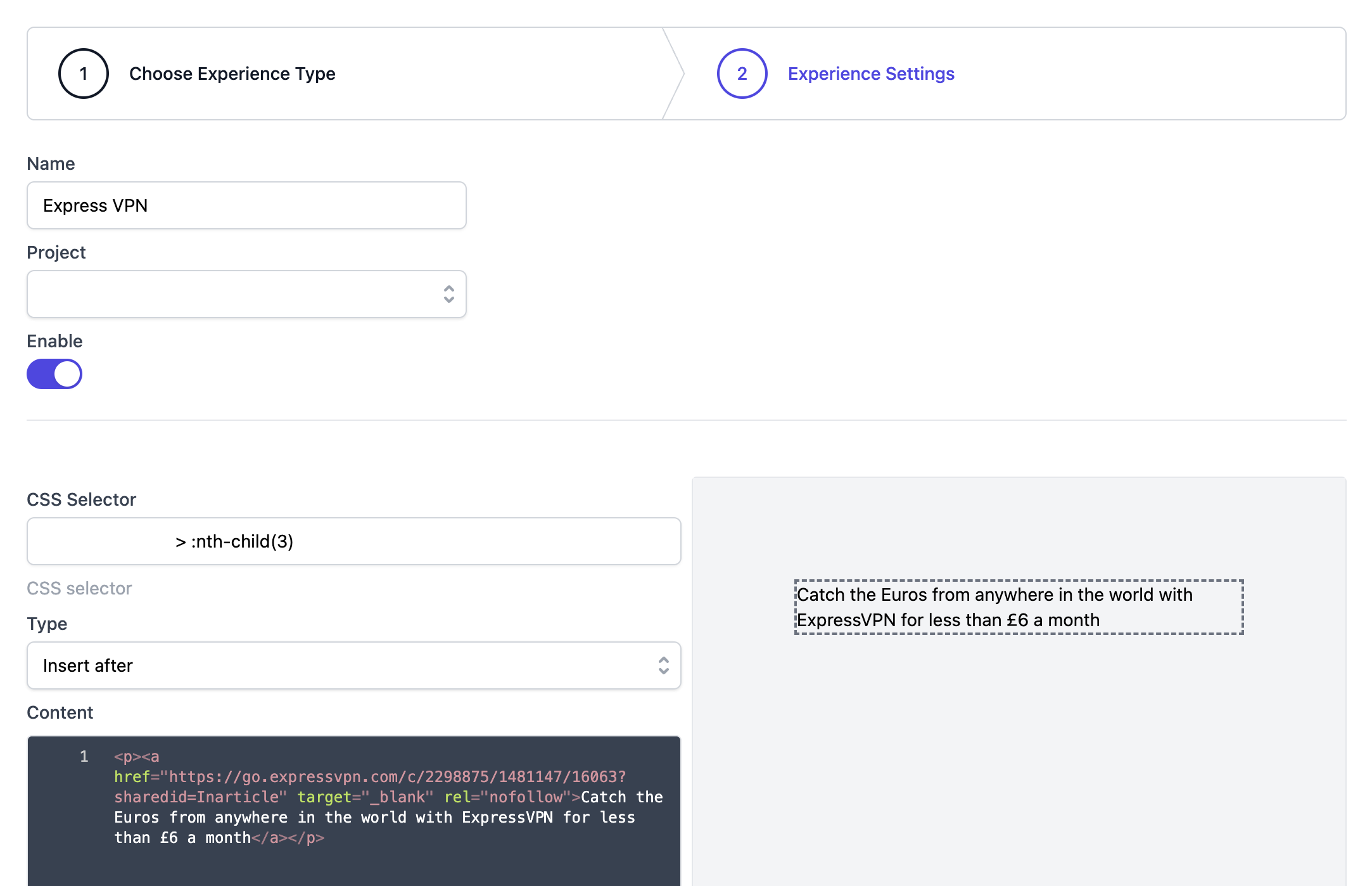 Sponsored Affiliate Links
Sponsored Affiliate Links
- Navigate to the "Audience Operation" section and select "Experience."
- Set up a new Experience.
- Select the Experience type as "Div insertion," then proceed to the next step.
- Give the Experience a name to identify it and choose the project/website you wish to enable.
- Enter the CSS selector for the location where you want to insert the link.
- Choose whether to insert the link into the CSS selector to replace the current content or to insert it before/after the selected DOM element.
- Enter the HTML for the link.
- Save the changes.
Step 2: Enable the Experience with the Orchestration Engine
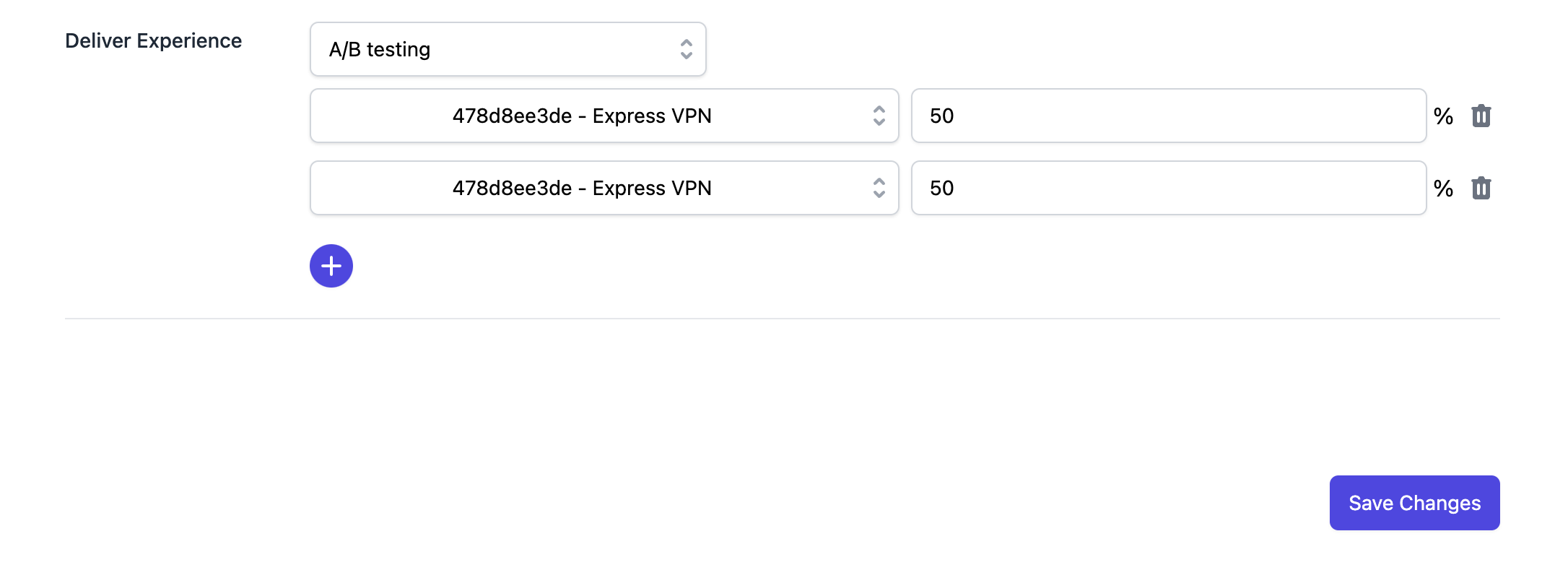 Sponsored Affiliate Links Experience
Sponsored Affiliate Links Experience
- Navigate to the "Audience Operation" section and select "Orchestration."
- Set up a new Orchestration or find an existing rule for link delivery.
- Give the Orchestration rule a name to identify it and choose the project/website you wish to enable.
- Set up targeting rules, either contextual or based on first-party data.
- Set up how to deliver the Experience:
- Non-A/B testing will deliver the Experience to all users matching the targeting rules. All targeted users will see the Experience.
- You can also set up A/B testing by segmenting users into a percentage of all users randomly.
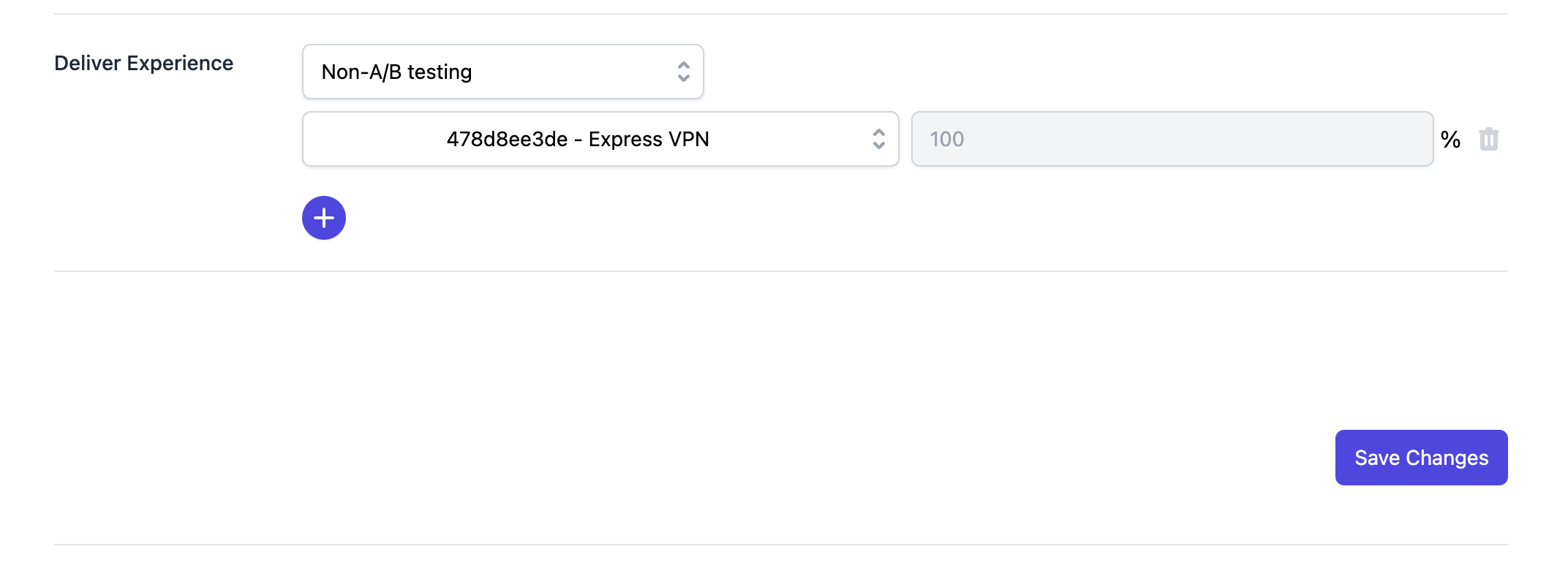 Non-A/B testing delivery
Non-A/B testing delivery
Step 3: View the Experience Insights and Metrics
You can view real-time insights and metrics about the Experience delivery.
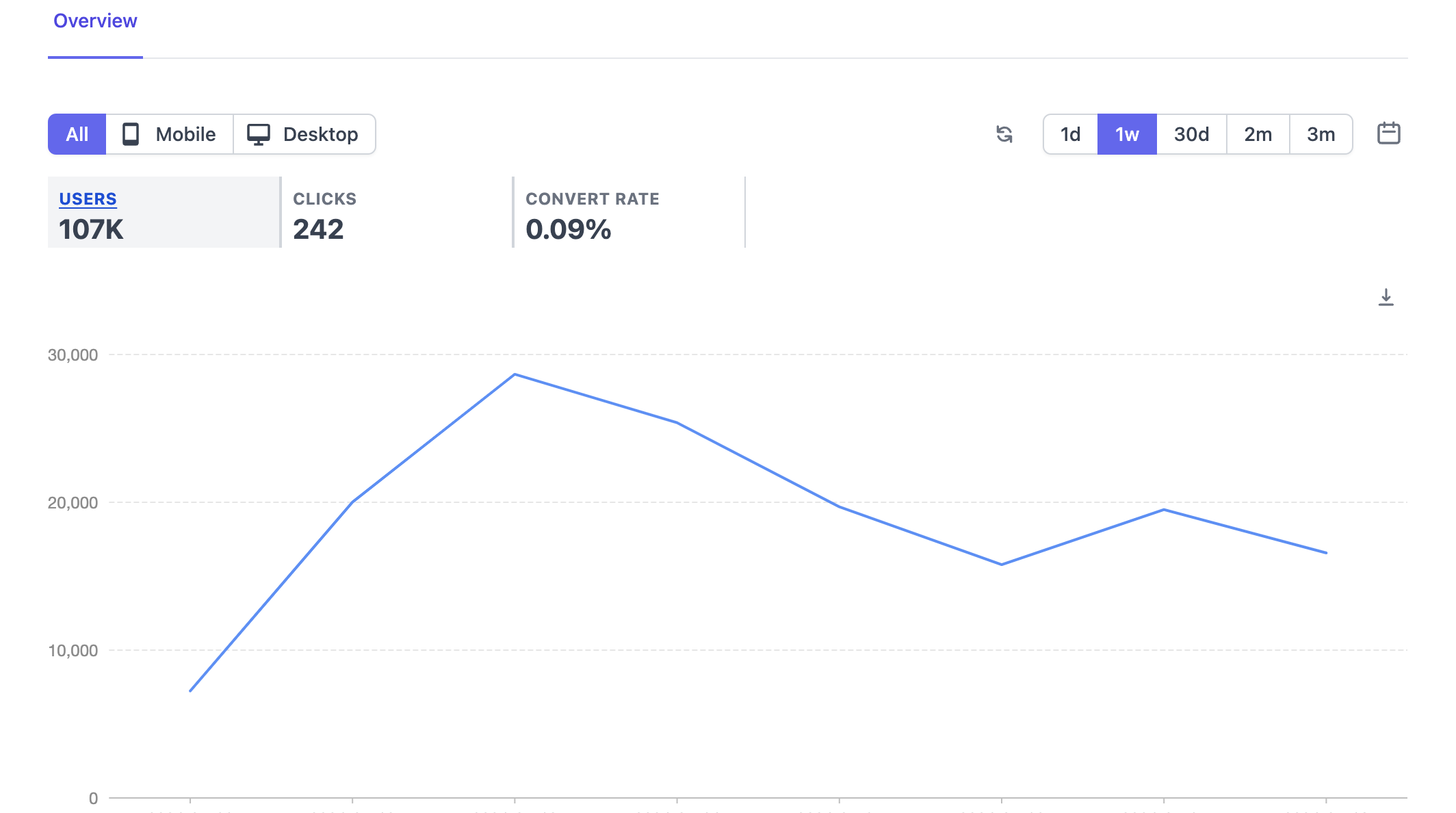 Insights and Metrics
Insights and Metrics
Note: You can confirm that the experience is delivered as expected on your site within 5 minutes. Only one orchestration delivery rule can be used at the same location on the page; otherwise, it may duplicate or conflict.

